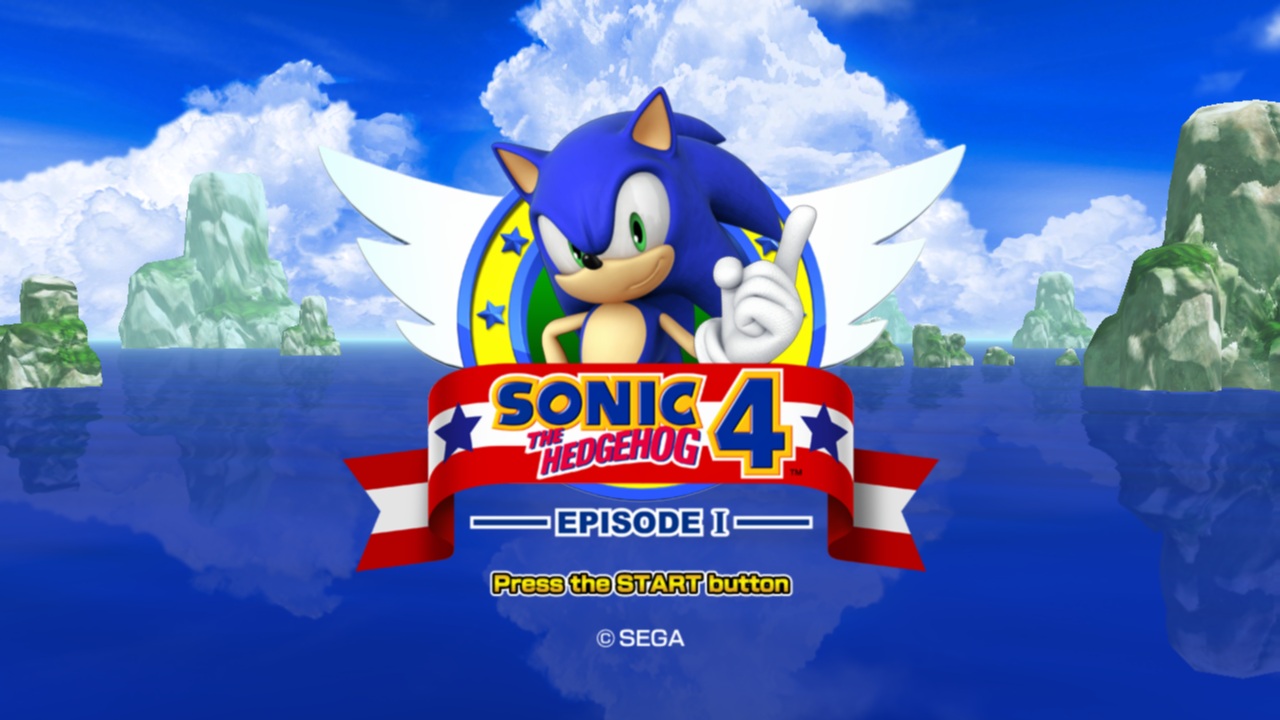Yesterday’s boss artwork reveal didn’t stop SEGA from continuing their weekly Concept Art Friday series, as they have revealed another couple of all new badniks to those that bother to check their official blog or Facebook page.
First up is Scarabesque, which like the name suggests is a scarab-badnik. This one pushes a ball around and seemingly rolls it at Sonic as his attack. Second is a new, more menacing looking version of the Sandworm from Sonic & Knuckles, it having prolegs suggests it can crawl around instead of just jump out of the sand. Considering these badniks are both desert themed, it’s easy to conclude that the game will have a level themed after the desert as well. For more concept art goodness, check back next week as SEGA has shown no sign of stopping with these yet.
[Via SEGA Blog]